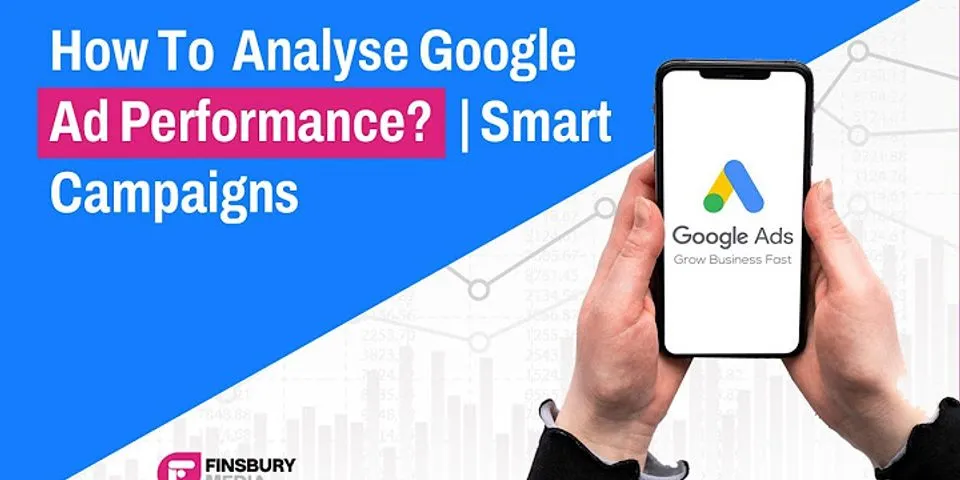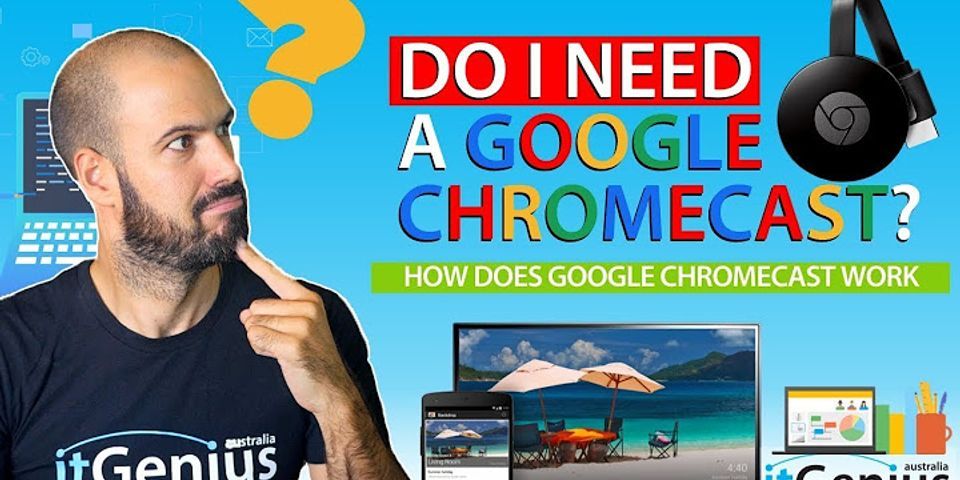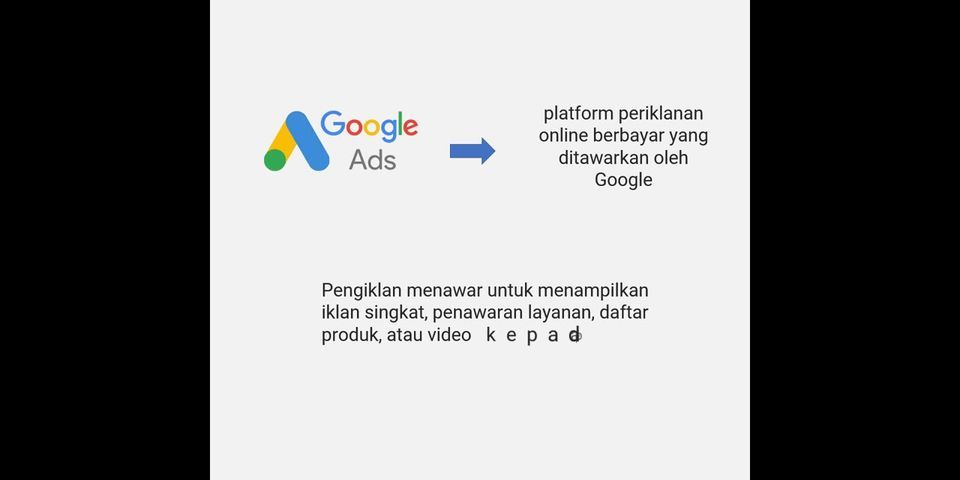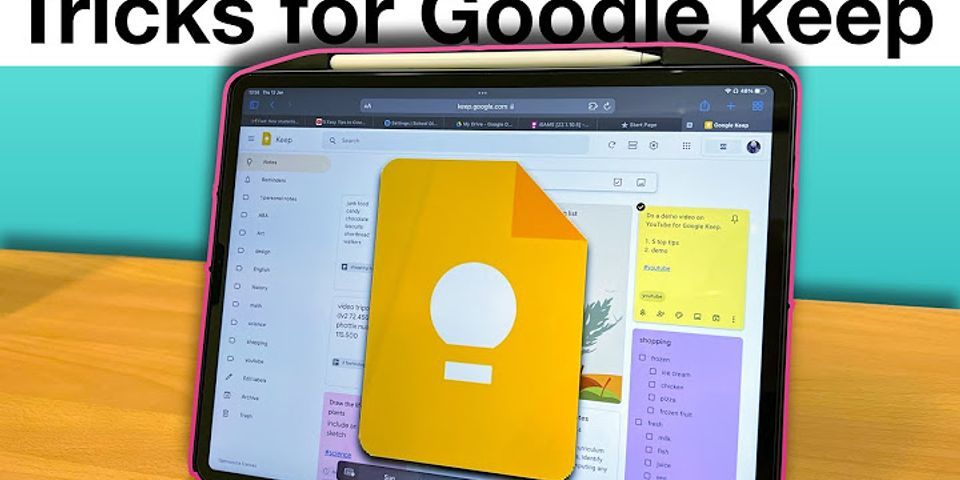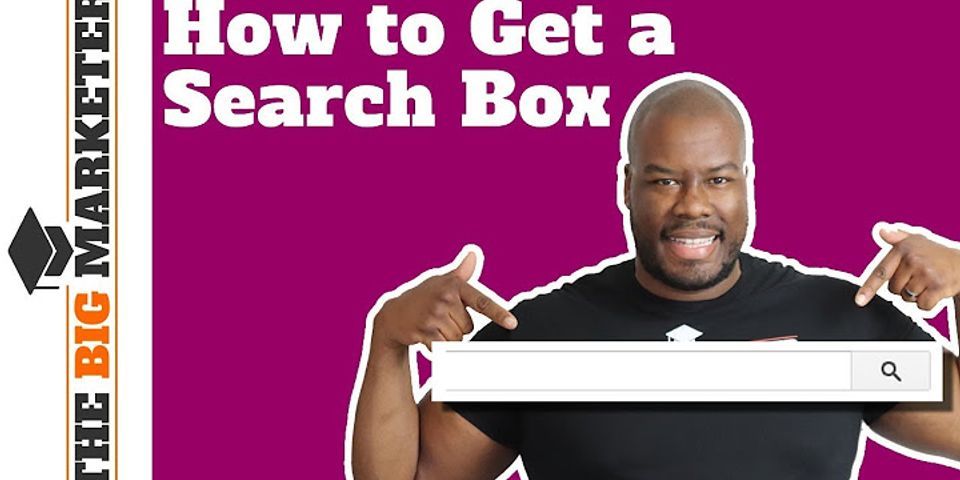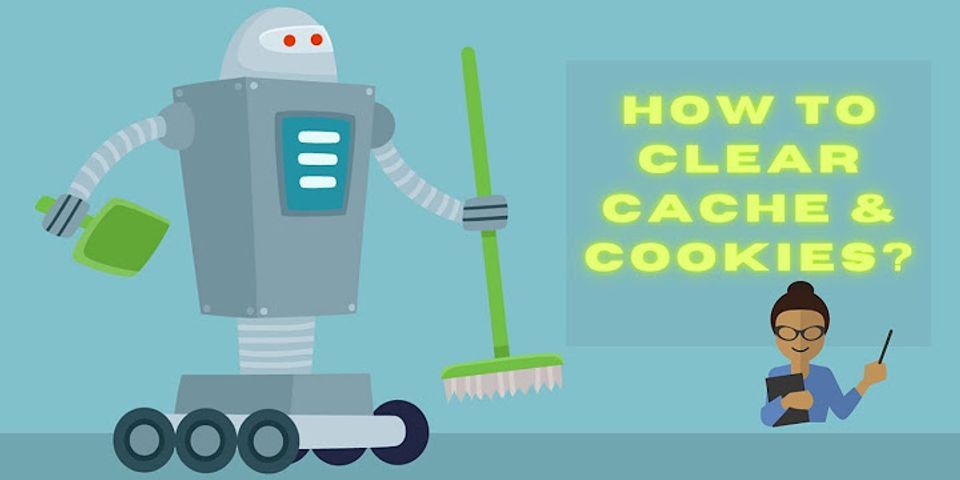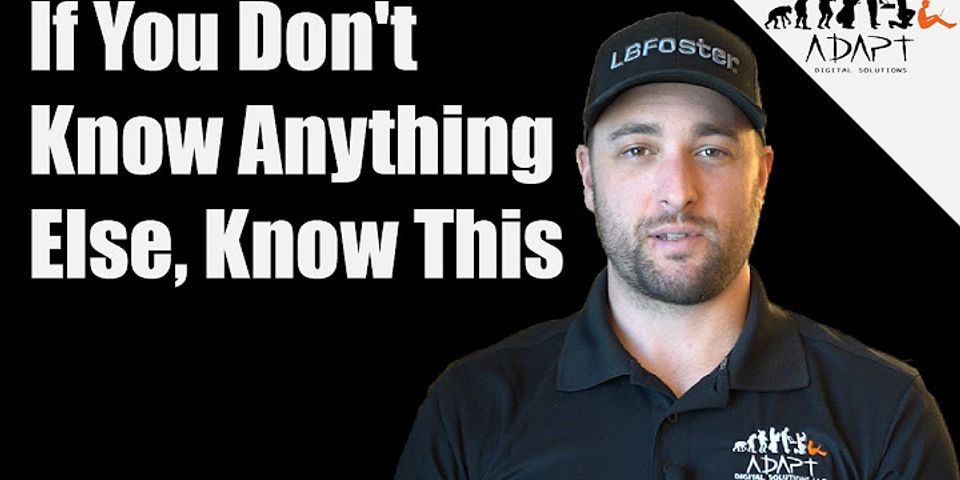Here most used Google Sheets Shortcuts thats useful when youre working in a Google Spreadsheet. In a simple term, I can state Google Sheet as an online version of Microsoft Excel. Google Sheets is one of the programs of the G-suite device. Learn Top 10 Google Sheets Formulas for Beginners. Google sheets will allow users to create and edit files online, Download Google Sheets Shortcuts PDF. The changes made in the Google Sheet are saved automatically. Show Google Sheets Shortcuts List, Google Sheet Shortcut Keys pdfTable of Contents
Google sheets shortcuts pdf General ShortcutsActionShortcut KeysOpen optionsCtrl + OUndo last actionCtrl + ZRedo last actionCtrl + YCopy selected cellsCtrl + CRepeat last actionCtrl + Shift + Z or F4Cut selected cellsCtrl + XPaste content from clipboardCtrl + VDisplay paste special dialog boxCtrl + Shift + VDisplay Find optionCtrl + FDisplay Find & ReplaceCtrl + HSave[by default save in Drive]Ctrl + SPrintCtrl + PShow common keyboard shortcutsCtrl + /Insert new sheetShift + F11Read more Learn Everything about Google Sheets like How to use, Templates etc. Borders ShortcutsActionShortcut KeysApply border outlineAlt + Shift + 7Add border topAlt + Shift + 1Add border rightAlt + Shift + 2Add border bottomAlt + Shift + 3Add border leftAlt + Shift + 4Remove bordersAlt + Shift + 6Formatting ShortcutsActionShortcut KeysApply bold formattingCtrl + BApply italic formattingCtrl + IApply underline formattingCtrl + UApply strikethrough formattingAlt + Shift + 5Align centerCtrl + Shift + EAlign leftCtrl + Shift + IAlign rightCtrl + Shift + RClear formattingCtrl + \Read more The 15 Most Useful Google Sheets Formulas VLookup and ImportHTML Formulas etc. Number FormattingActionShortcut KeysApply number formatCtrl + Shift + 1Apply time formatCtrl + Shift + 2Apply Date formatCtrl + Shift + 3Apply currency formatCtrl + Shift + 4Apply percentage formatCtrl + Shift + 5Apply exponent formatCtrl + Shift + 6Entering DataActionShortcut KeysMove rightTabMove leftShift + TabEnter the same data in multiple cellsCtrl + EnterFill down from above cellCtrl + DFill right from cell leftCtrl + RAdd hyperlinkCtrl + KInsert current timeCtrl + Shift + ;Insert current dateCtrl + ;Insert current date and timeCtrl + Alt + Shift + ;Selection ShortcutsActionShortcut KeysSelect entire rowShift + SpaceSelect entire columnCtrl + SpaceSelect entire google sheetCtrl + ASelect entire google sheetCtrl + Shift + SpaceAdd adjacent cells to selectionShift + ClickAdd non-adjacent cells to selectionCtrl + ClickScroll to the active cellCtrl + BackspaceExtend Selection ShortcutsActionShortcut KeysExtend selection by one cell rightShift + Extend selection by one cell leftShift + Extend selection by one cell upShift + Extend selection by one cell downShift + Extend the selection to the last cell rightCtrl + Shift + Extend the selection to the last cell leftCtrl + Shift + Extend the selection to the last cell upCtrl + Shift + Extend the selection to the last cell downCtrl + Shift + Extend selection up one screenShift + PageUpExtend selection down one screenShift + PageDownExtend selection right one screenAlt + Shift + PageDownExtend selection left one screenAlt + Shift + PageUpNavigationActionShortcut KeysMove one cell rightMove one cell leftMove one cell upMove one cell downMove one screen rightAlt + PageDownMove one screen leftAlt + PageUpMove one screen upPageUpMove one screen downPageDownMove to right edge of data regionCtrl + Move to left edge of data regionCtrl + Move to top edge of data regionCtrl + Move to bottom edge of data regionCtrl + Move to beginning of rowHomeMove to the beginning of sheetCtrl + HomeMove to end of rowEndMove to end of sheetCtrl + EndYou May Also Like Keyboard Shortcuts for Google Docs 21 Shortcuts for Google Slides (Windows) Most useful Google Chrome Shortcuts for Win & Mac List of Important Spreadsheet Formulas Best 5 Google Docs Template useful in 2020 Keyboard Shortcuts for Kingsoft Spreadsheets With all the above Google Sheet Shortcuts you can present your data with colourful charts and graphs. There are Google Sheets Shortcuts for Pivot Tables, conditional formatting and many more which will save time and simplify the task. There are a variety of templates available like a budget template, expense template, schedules and many more. If you want us to customize Google template for you. Feel free to mail here. After having a look at the Google Sheets Shortcuts, lets take a look at the Kingsoft Spreadsheet shortcuts which are more or less similar. Hope you have liked our blog on Google Sheets Shortcuts. Suggestions are always welcomed for the blog you looking forward to hearing from us.Connect with us and Take your Office Productivity to Next Level. |

Pos Terkait
Periklanan
BERITA TERKINI
Toplist Popular
#2
#4
#6
#8
Periklanan
Terpopuler
Periklanan
Tentang Kami
Dukungan

Copyright © 2024 idkuu.com Inc.